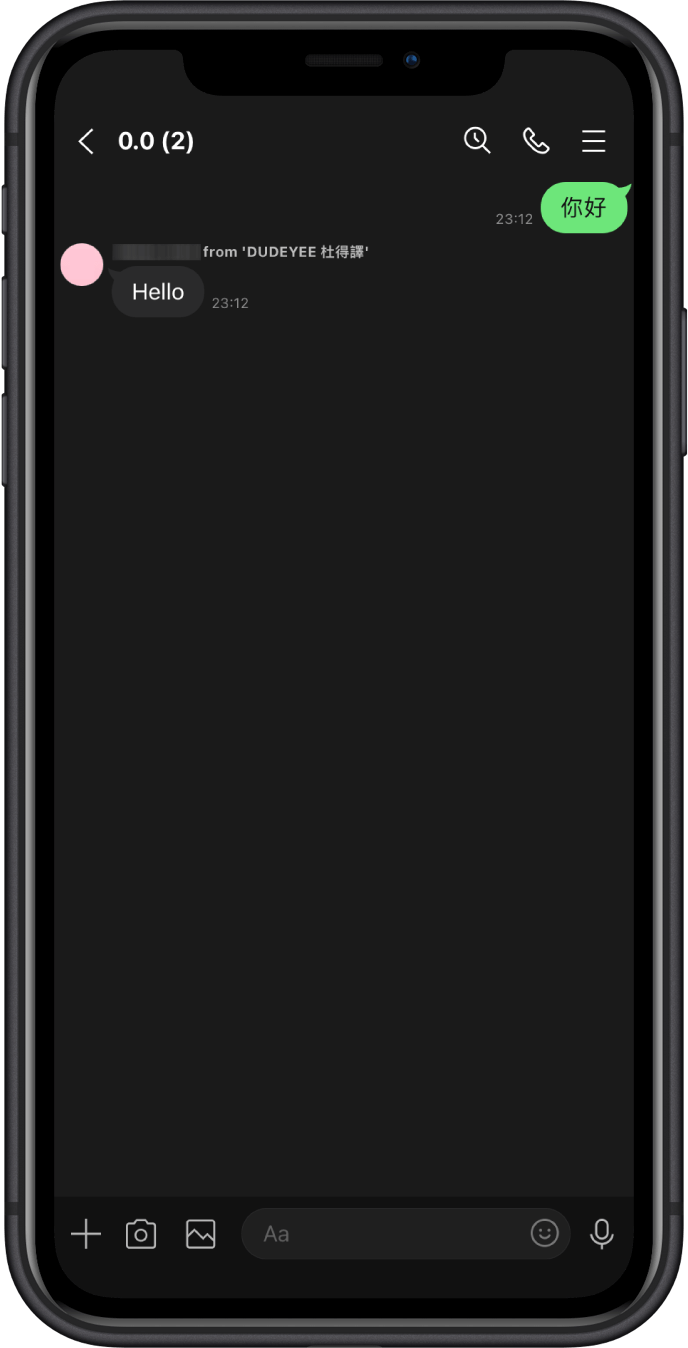Tutorial
Start using DUDEYEE in three easy steps.
Step 1: Add DUDEYEE LINE official account
Add our LINE official account using one of the methods below.
- Click Add Friends
- To add a friend with a QR code:
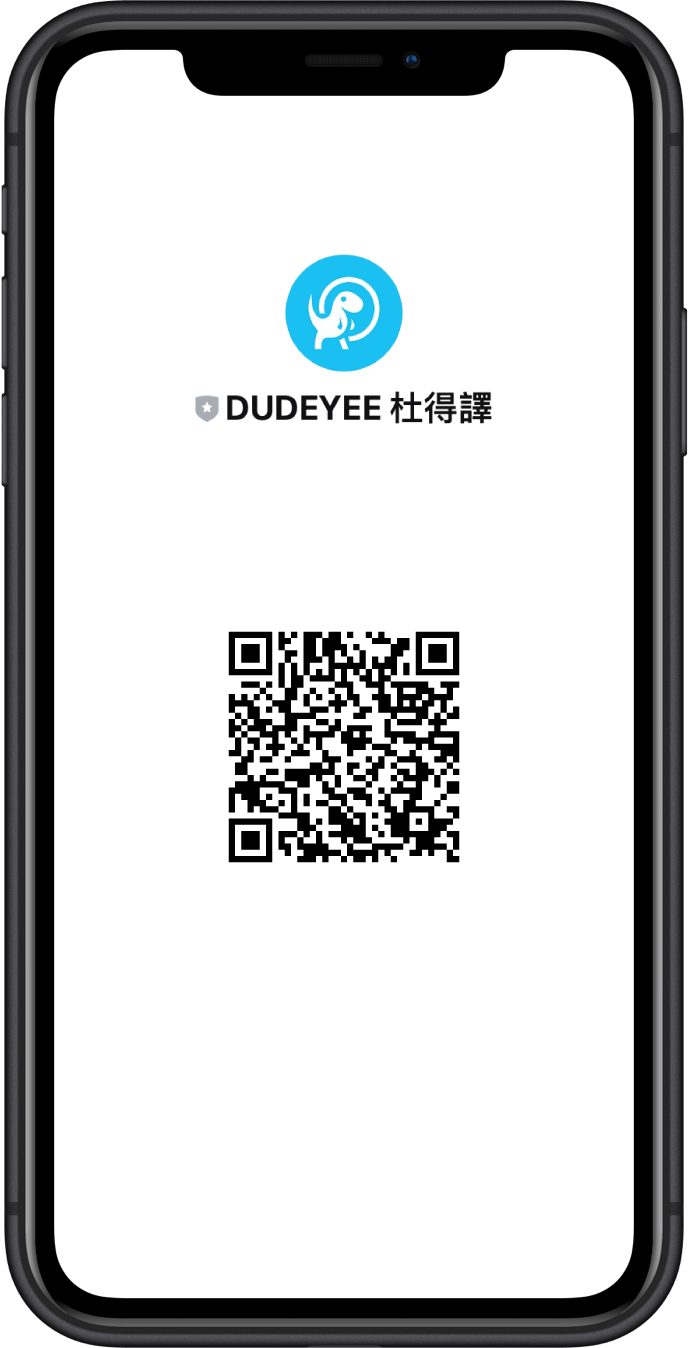
Step 2: Invite it to your LINE group
Invite DUDEYEE to join the group that you want to use the translator. The following is an example of creating a new group.
From the main menu, click "Chats">at the top of your chat list, click the "speech bubble" icon >"Group"
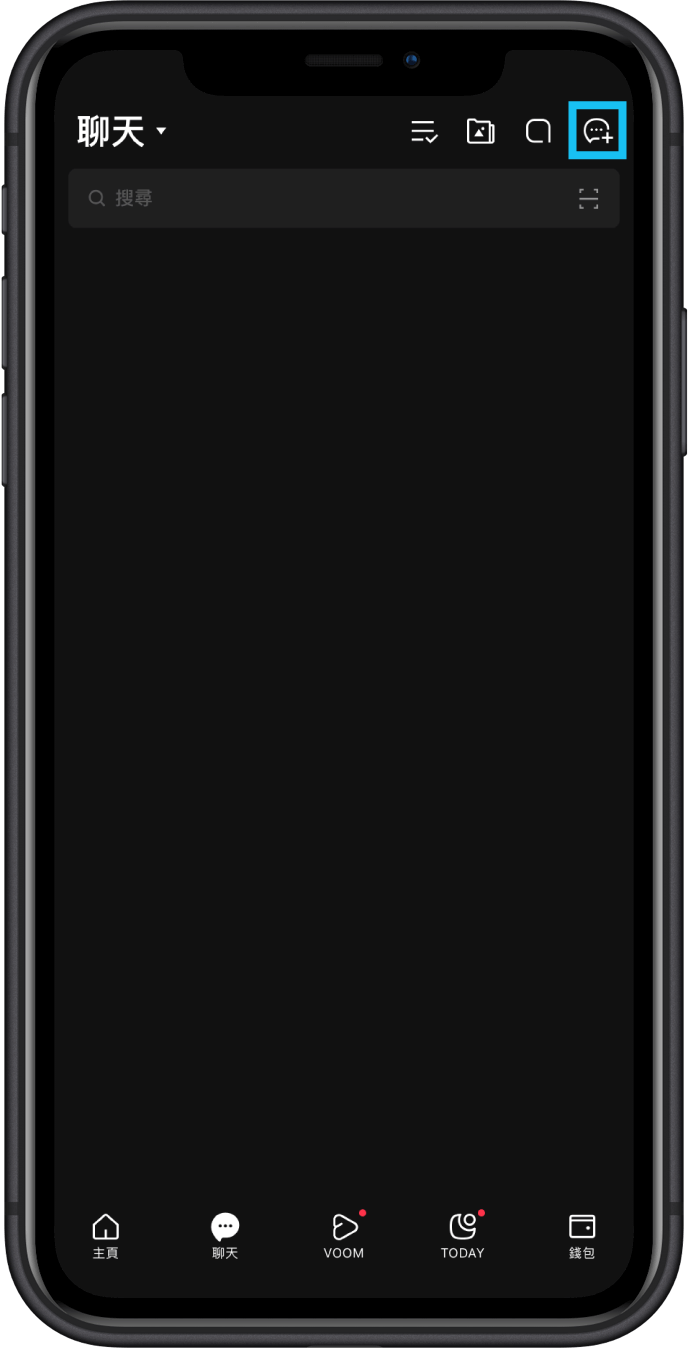
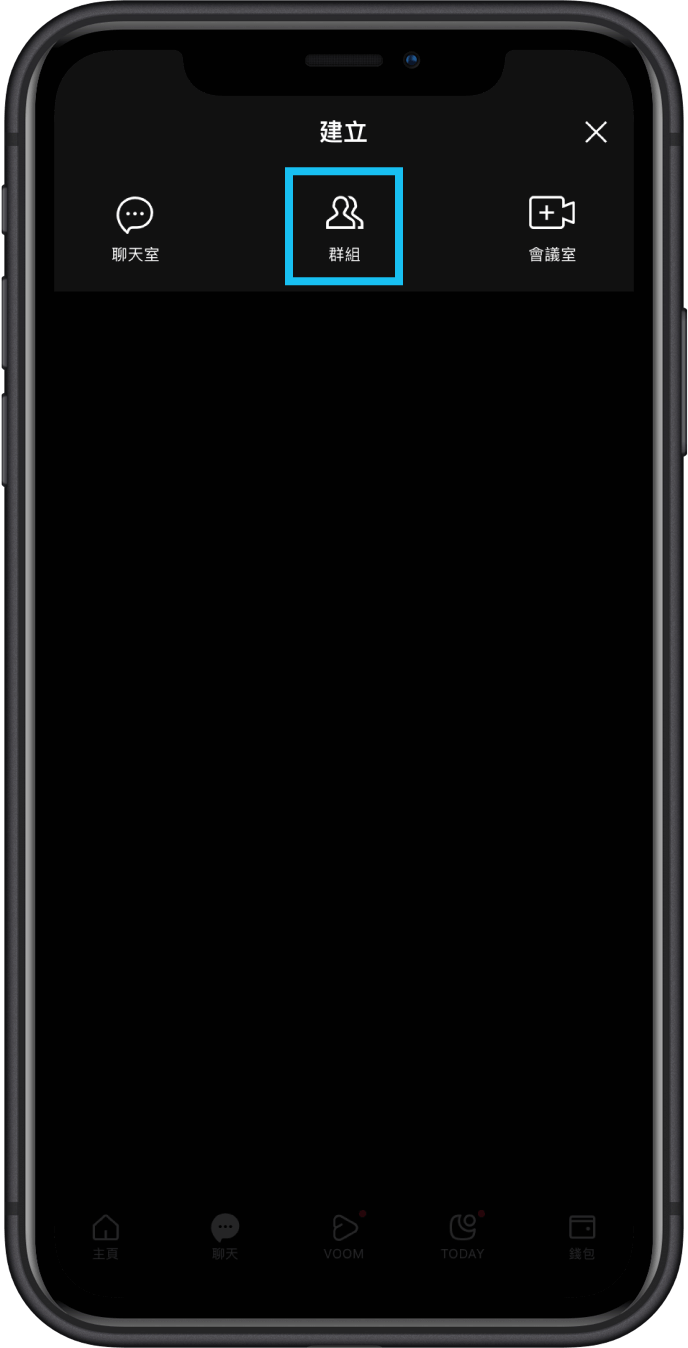
Select DUDEYEE and click " Next"
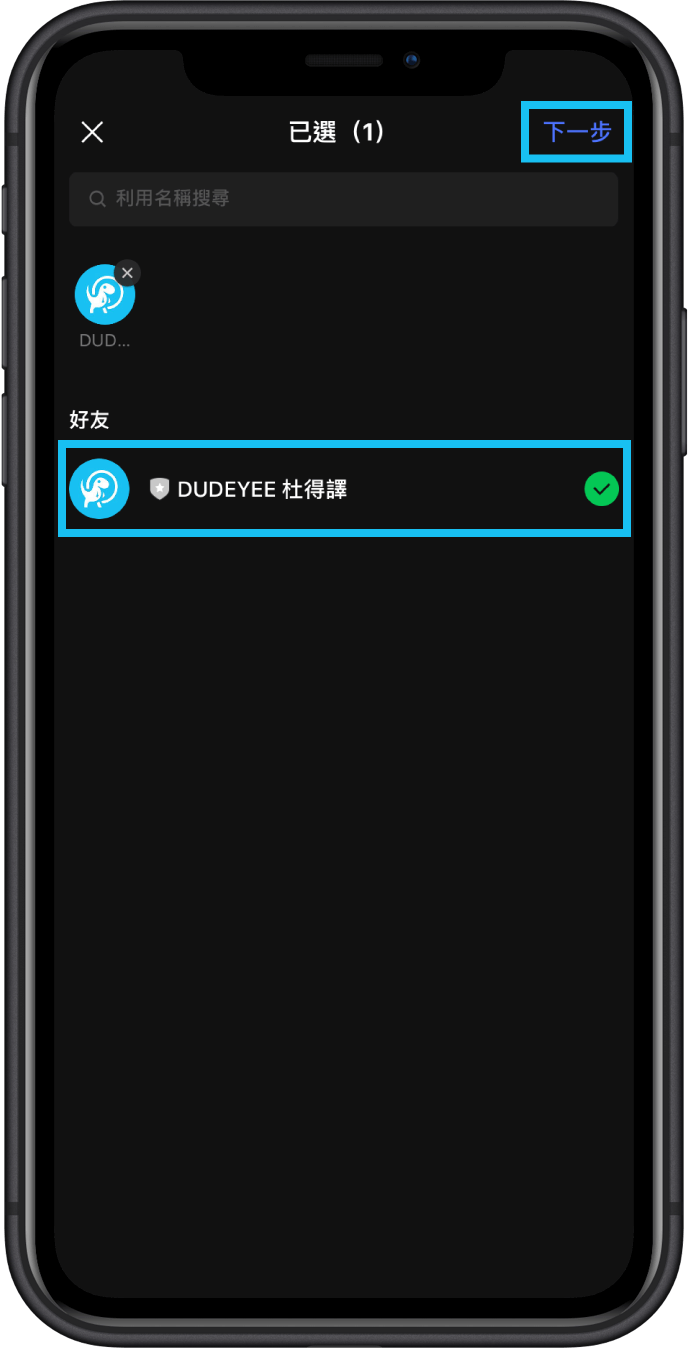
Enter a name, set a profile photo, and then click " Create"
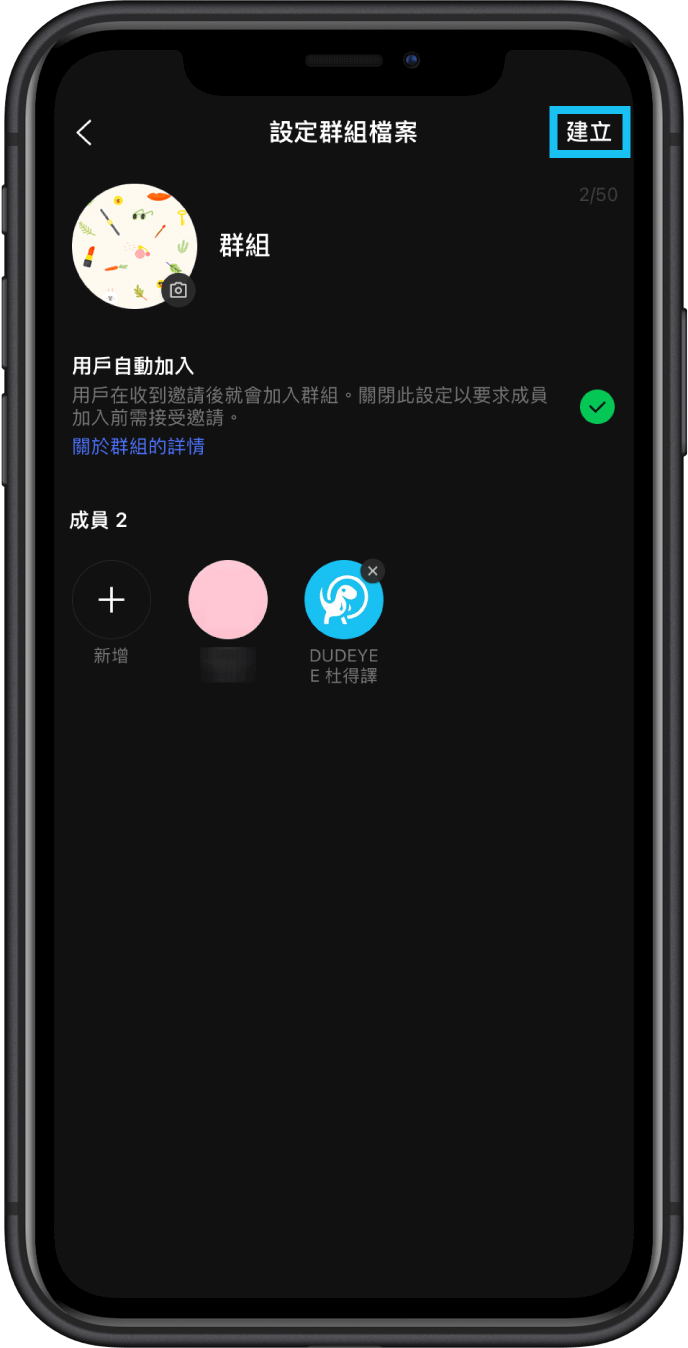
Step 3: Complete the settings
For the first time use DUDEYEE, you have to send a message in the group, and then click the link to the setting page.
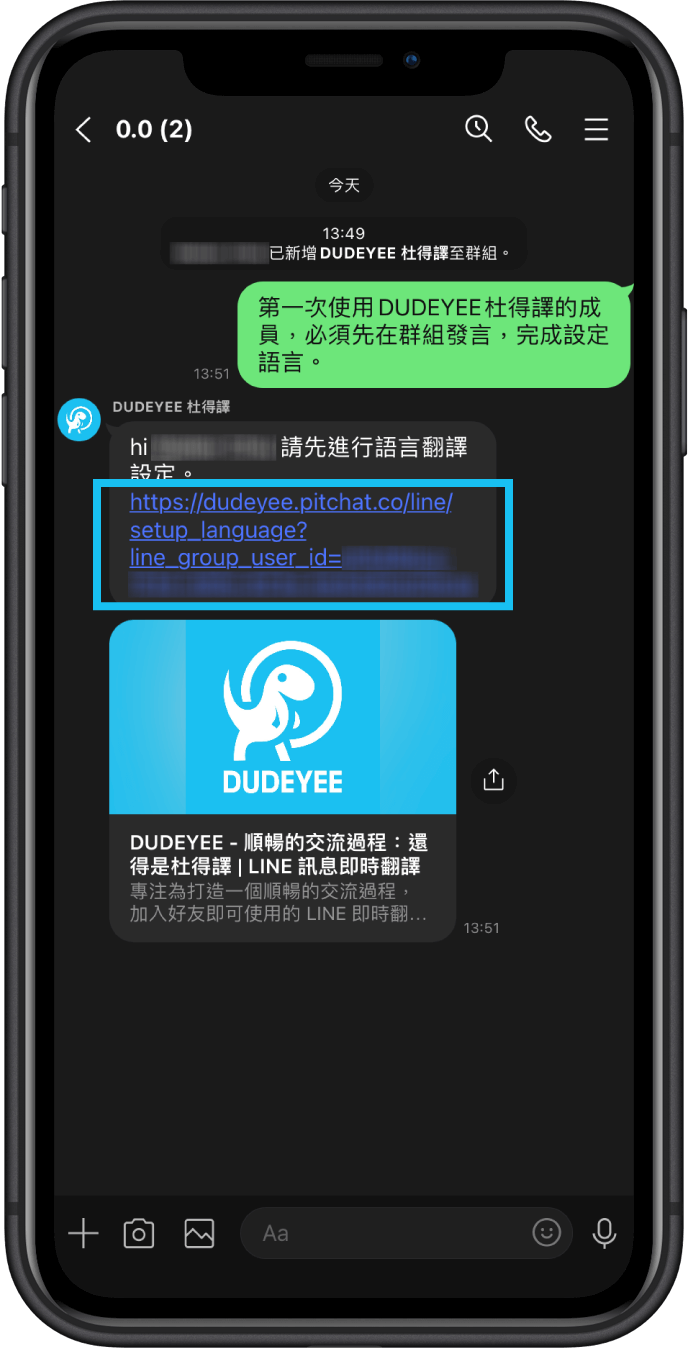
Setup the source language and target language.
Click "source/target language">choose a language>click "Save", and then close
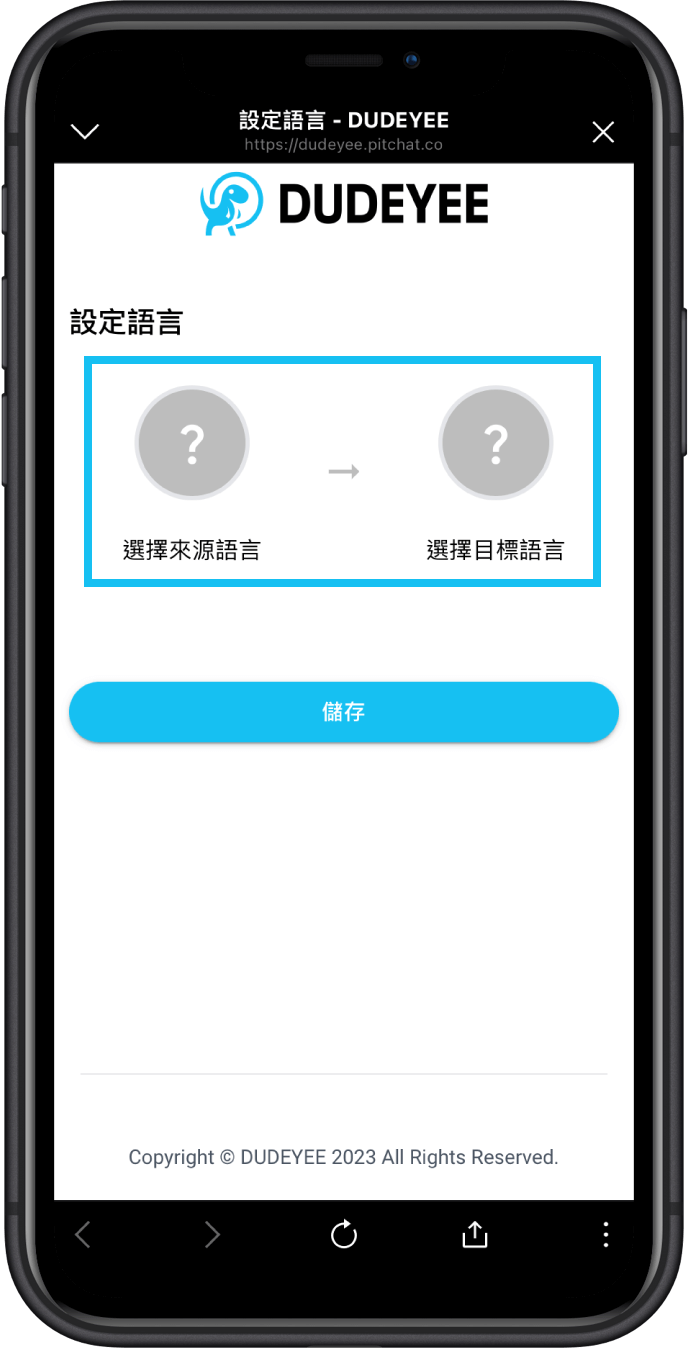
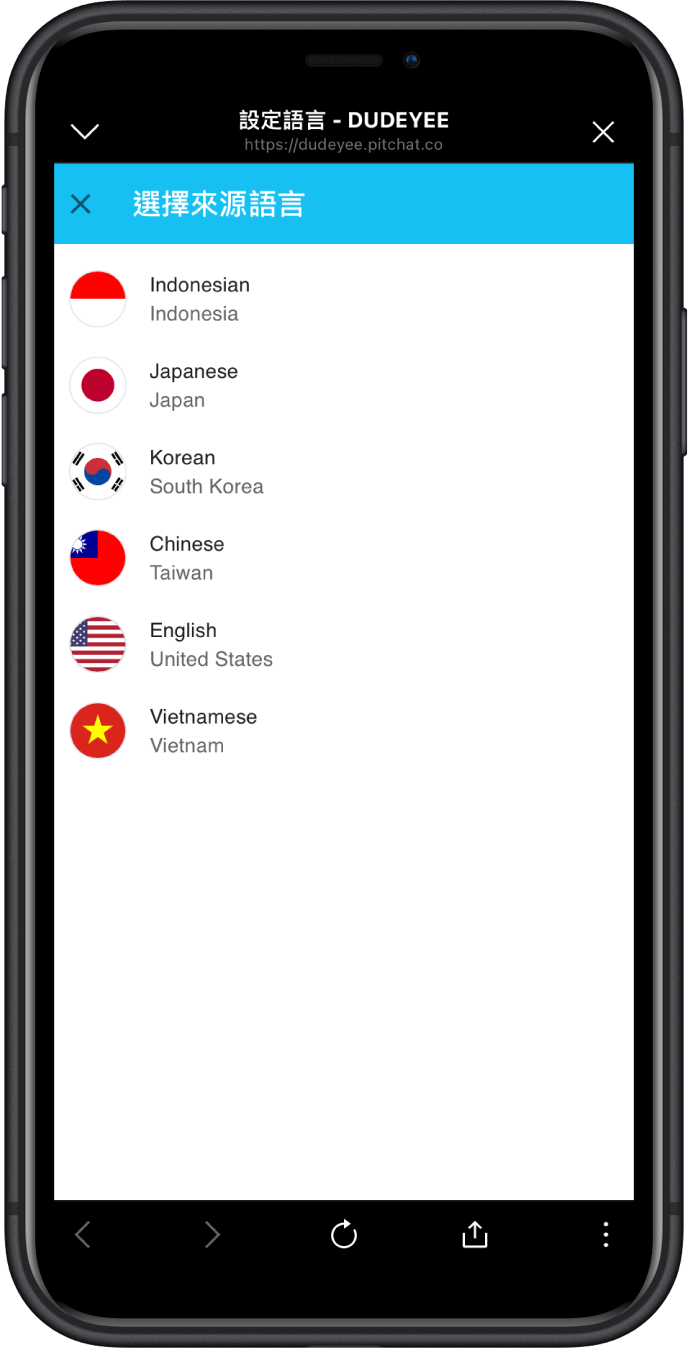
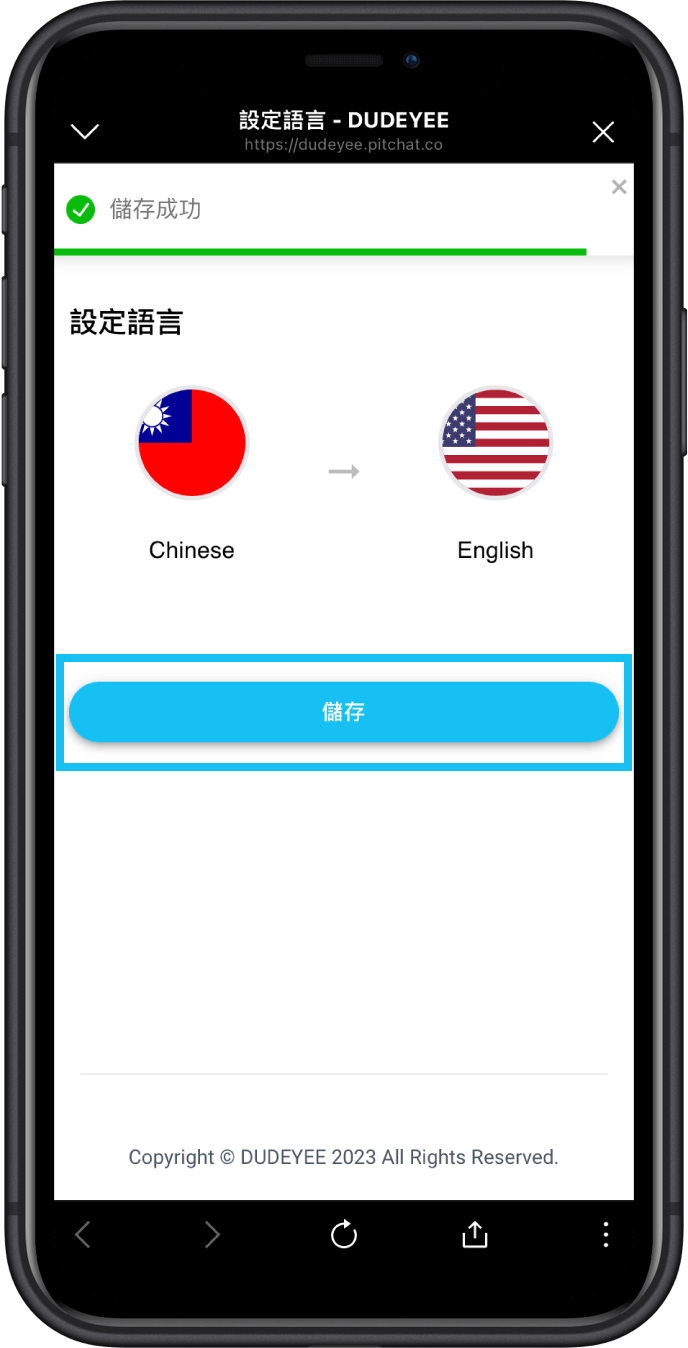
It's completed! Just send a message as usual and DUDE YEE will translate your message automatically.